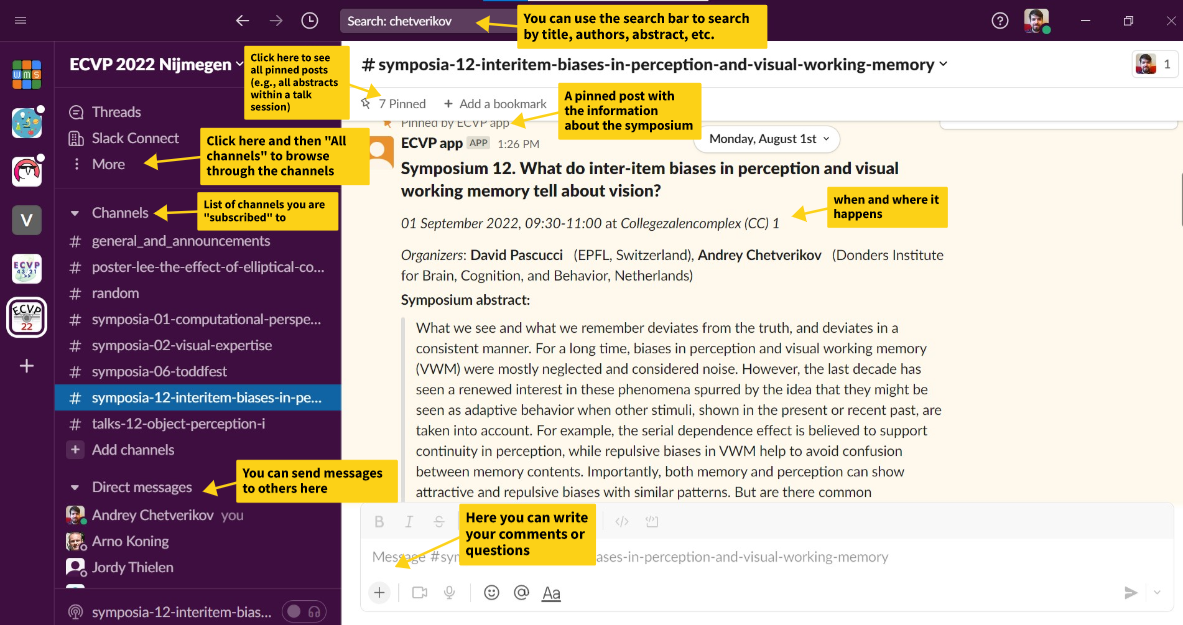How to use Slack to follow ECVP online?
Between the pandemics, visa restrictions, travel costs, and environmental impact, attending the conference offline could be difficult. This year, we are using Slack so that people who cannot join ECVP in Nijmegen can still get to know what is presented. In addition, it is a way for ECVP attendees to discuss things online with people attending the same sessions, ask questions if they have missed something, arrange meetings, and so on.
In the Slack workspace there are:
- Individual channels for each poster presented. Think of these channels as virtual poster boards. It is where presenters could share their posters, and where virtual followers can come to talk to them about it.
- Joint channels for all talks at a given talk session or a symposium. This is the place where ECVP attendees could jointly discuss the talks and ask more questions than what is allowed by the strict time limits during the sessions. Furthermore, some time after the sessions (with a delay needed for video processing), we are going to post video recordings of the presentations there so that online-only followers can also see what was presented and join the discussions.
Note that ECVP ‘22 is not a hybrid conference, but we do encourage the attendees to take this opportunity to enhance their conference experience and help make ECVP more inclusive and diverse.
How to join Slack
We have sent an invitation link to the email that you used to register for the conference. When you click “join now” in this email it will prompt you to create a Slack account in the ECVP workspace, then send you a login code. A few tips:
- Please use your full name as your display name in Slack, so that people can identify you. Think of this like your conference badge.
- If this is your first time using Slack, you can either install it on your computer, or use it in a browser.
- If you have already used Slack for work or other conferences, you will still be prompted to create a new account, because accounts are specific to each workspace.
- You can join slack under any email address you would like - just enter your preferred address when you click the invitation link.
- If you believe you have joined the workspace, but are having trouble re-entering it, go to https://slack.com/get-started#/find and enter the email address you joined with.
How to navigate in the workspace
The content in Slack is organized in channels. At ECVP workspace, we have channels for each talk session and symposia and for each individual poster. This means that there are a lot of channels, and they don’t initially show up in your list of channels in the left panel. To find a channel you need, use the search bar at the top or go to “More” with three dots and click “all channels” (or use Ctrl+Shift+L hotkey on Windows or Cmd+Shift+L on Mac). You can then subscribe to a channel so that it will always appear in your channel list. In each channel we have pinned the most important information so that it won’t be lost, including the information about the presentation and their abstracts.
Uploading posters
To add your poster, first find your poster channel as described above. You can then either upload it directly to Slack (use the “+” button below of the message box, then select “Upload from your computer”) or to any convenient cloud service (e.g., OSF, Google Drive, Dropbox, etc.). In the latter case, make it accessible for others and post the link to it with a description in your poster channel (that is, give rights to anybody with a link to view it, making sure that it is not only you who can access the poster). We recommend to upload posters in the PDF format and ensure that it has sufficiently high resolution.
Code of conduct
Messages on all channels are visible to everyone at ECVP. Please be professional, friendly, and respectful in all interactions. We hope that the discussions on Slack will create a welcoming environment and a sense of community. Anyone making inappropriate comments either on public channels, or via direct messages, will be removed from the platform. If you feel uncomfortable with anyone’s comments or behavior on Slack, please get in touch with us at ecvp22slack@donders.ru.nl.
Support and questions
Before the conference, email any questions to: ecvp22slack@donders.ru.nl. During ECVP, you can either email ecvp22slack@donders.ru.nl, or ask within the “ecvp-chat” channel on Slack. Note that there is a 10000 messages limit on the Slack environment, which we do not expect to reach, but if it happens so early messages might be inaccessible, though we will repost the official messages with the information about posters and talks.
Acknowledgement
We are very grateful to the organizers of ECVP 2021 and especially to Kate Storrs for her helpful advice and the scripts adopted by us to create the Slack environment this year.